How to Install XAMPP and WordPress Locally on Windows PC
If you are a student or want to do some R&D on Web Development or Wordpress then this article will help you to do so. The best part is you don't need to pay a single penny for it.
The most important tools for this process are Xampp, My SQL,
and Wordpress.
Step 1: Download and install XAMPP on your computer
Download the software here LINK
After downloading you need to follow below simple steps to install the XAMPP.
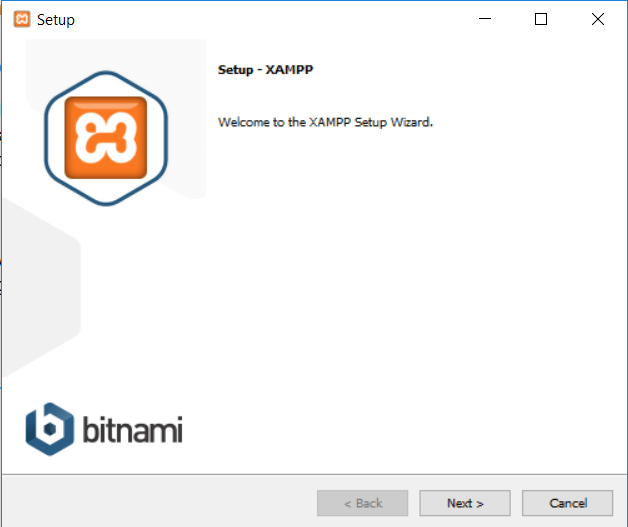
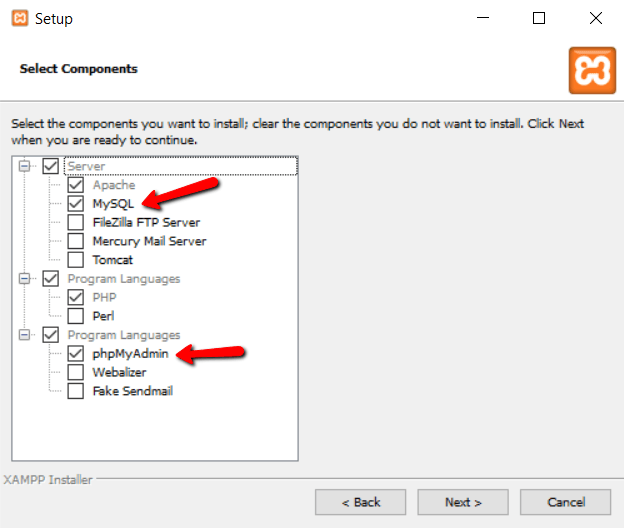
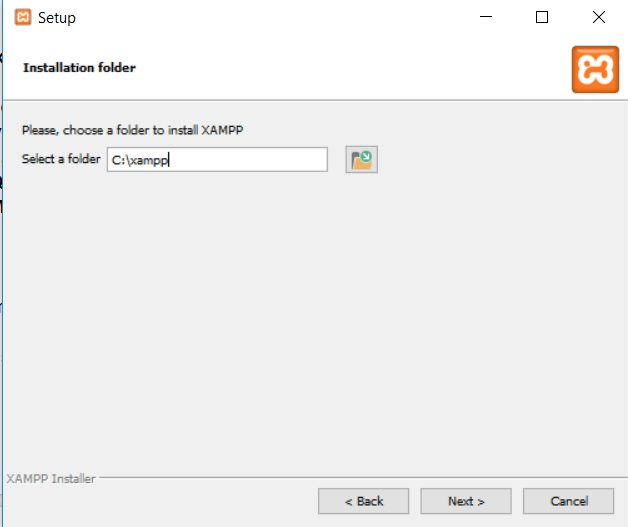
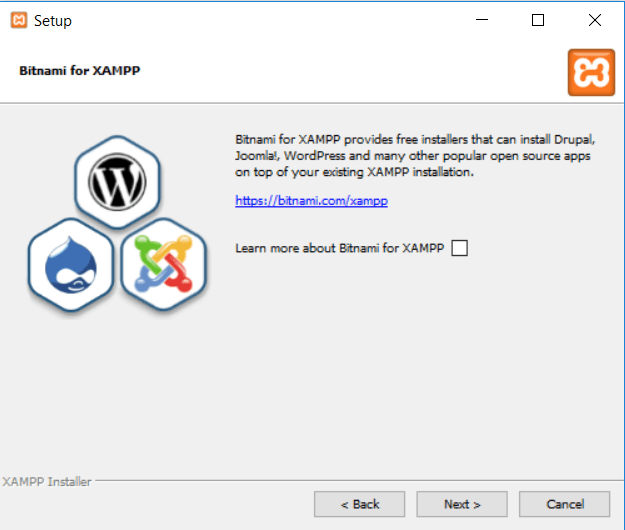
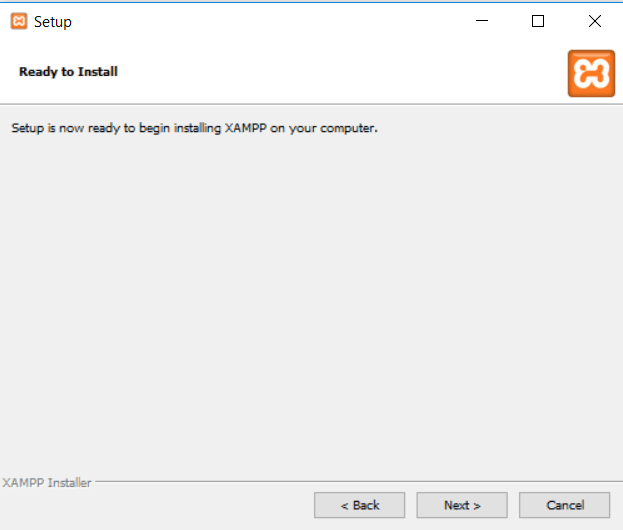
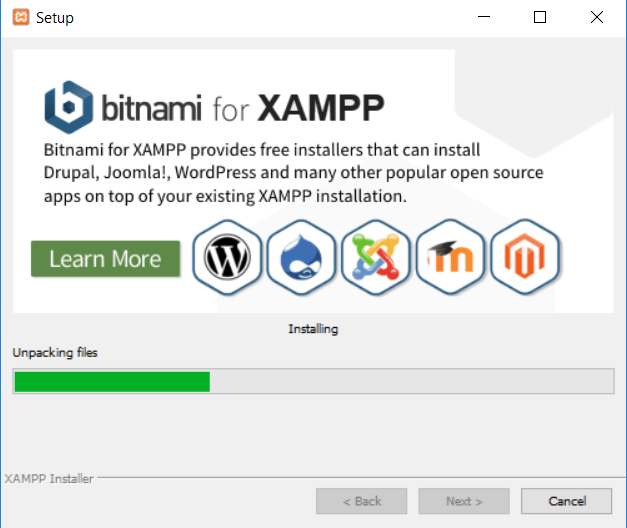
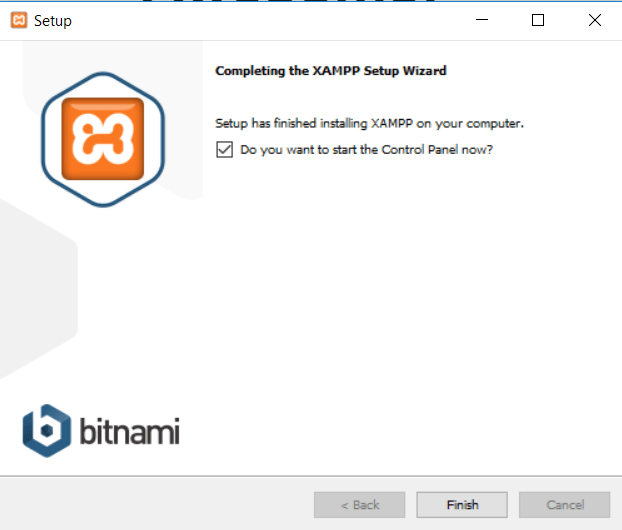
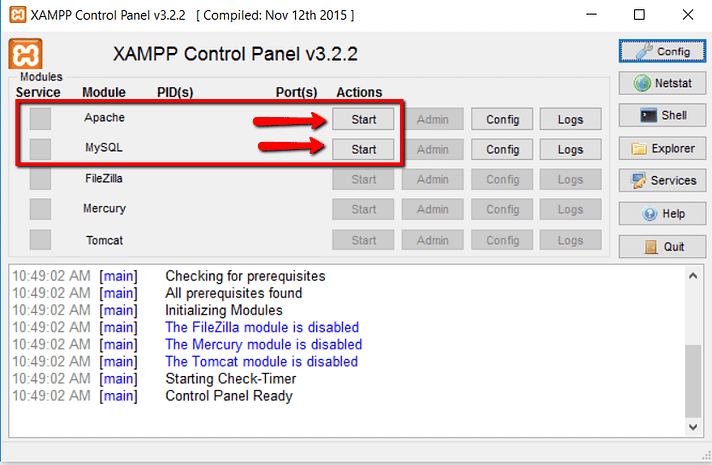
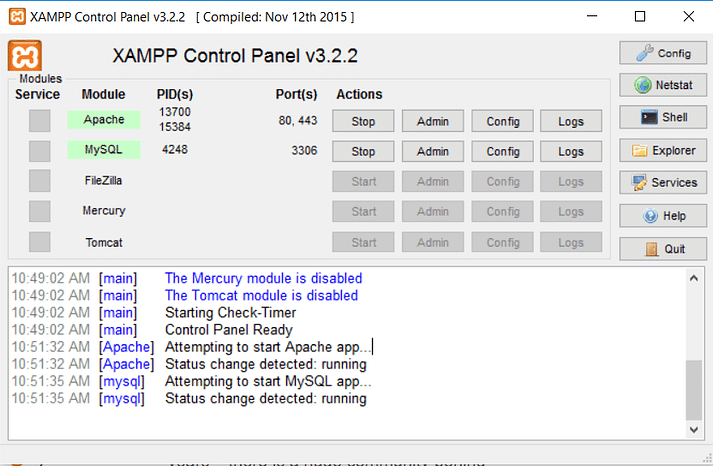
After these all steps, You need to open MySQL database on browser and create a database to install Wordpress.
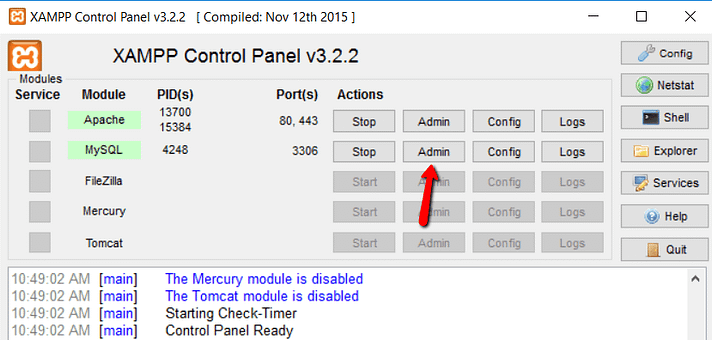
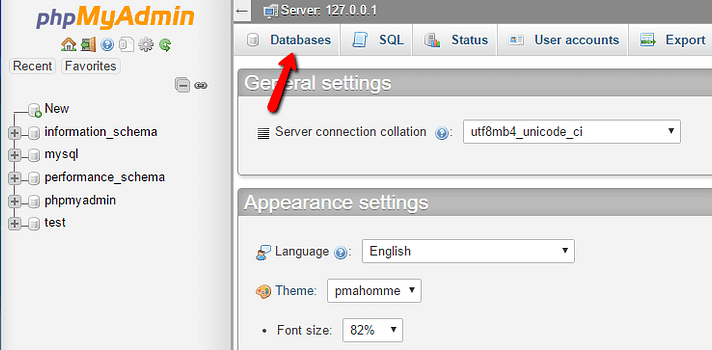
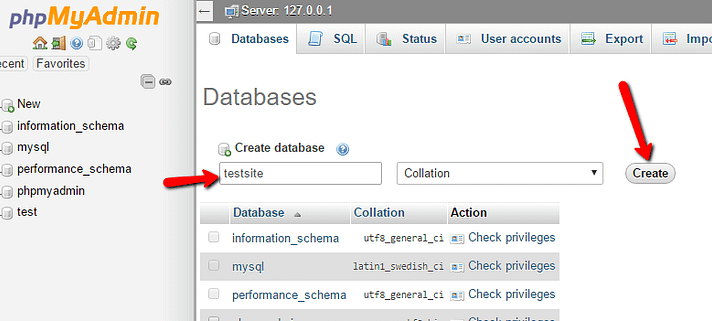
Now Database is created and the final step begins. Now you need to download wordpress from LINK.
After downloading extract the folder and paste the extracted folder
under C:\xampp\htdocs
After pasting the WordPress folder to htdoc folder you need to open the localhost on your browser by typing http://localhost/folder_name.
In our case, http://localhost/wordpressd and now installation window will open.
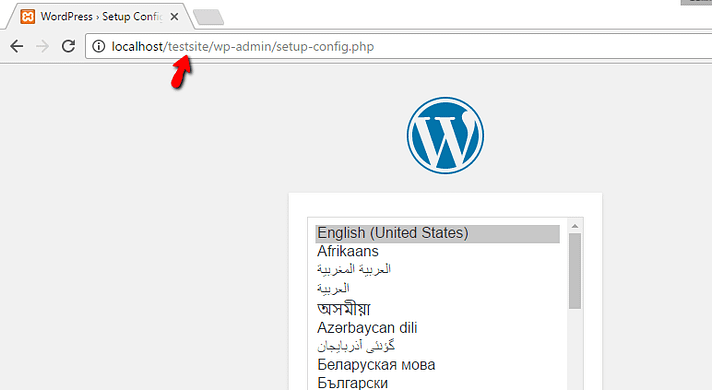
Select the language and after that, you need to provide the database name that we are created above steps. Also, you need to give username and password for your database default username: root and password is <leave blank>.
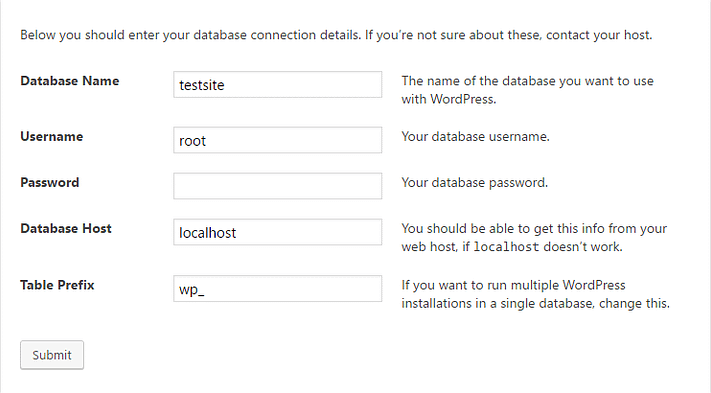
After the installation, the WordPress dashboard will be open.
These are all the steps you need to do to install Xampp and Localhost to host servers on your local system.
Also, You can host this local sever online and access it from anywhere. To do this you can find one of the articles here LINK.




Post a Comment